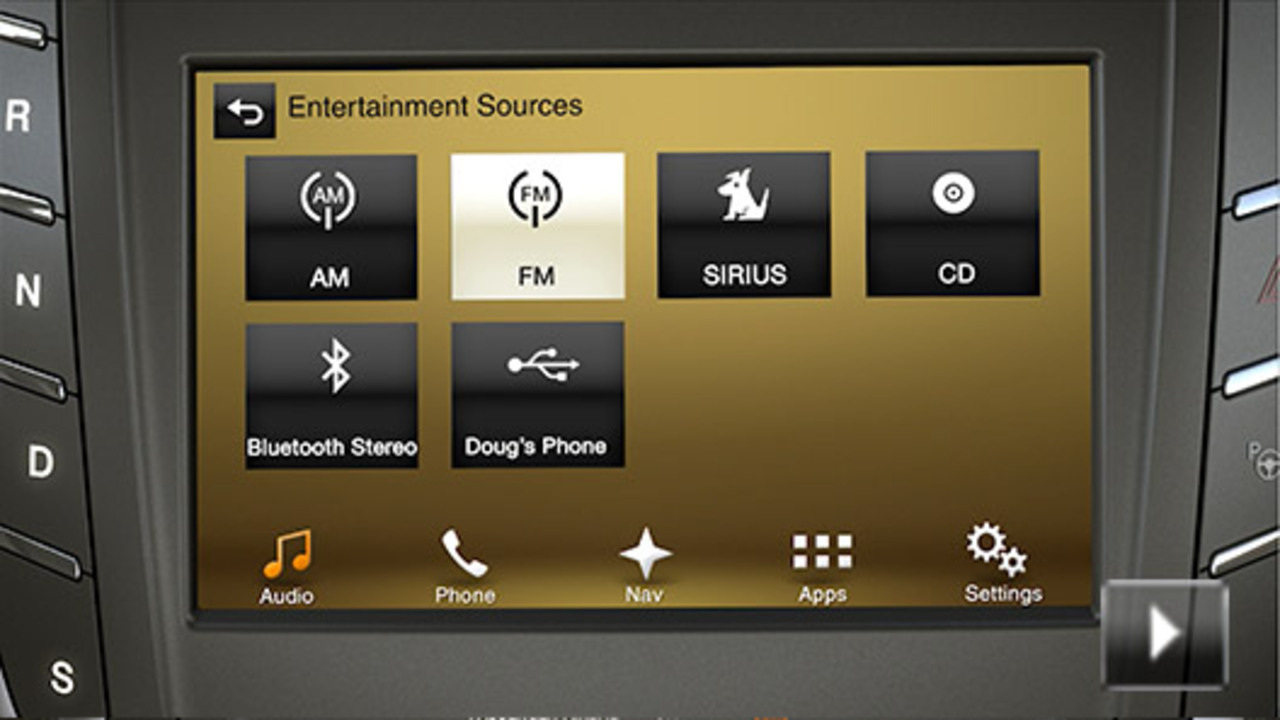How to play your digital media player with SYNC 3
No matter how you store your music, SYNC® 3 makes it yours to enjoy when you’re behind the wheel. When your smartphone or other digital device is connected to SYNC 3, you can play your music your way with simple voice commands or a tap of the touchscreen.27
Once you connect your smartphone or digital device to SYNC 3 with either Bluetooth® or USB, just choose Bluetooth Stereo or USB as the audio source, and you’re ready to access your favorite tunes.48
Just a glimpse of the touchscreen’s Audio view shows large album cover art and remaining time on a current song. Simple touchscreen controls allow you to choose, skip, repeat or shuffle tracks for random play.
See how to use voice commands to control your digital device in this video.
Note: This SYNC 3 feature is device-dependent. View the SYNC 3 compatibility chart for your device.
A word about indexing
Indexing is the way SYNC 3 categorizes the music it finds on your media player. By indexing the music, you can play selections by track, artist, album or genre. SYNC 3 automatically indexes your music every time a media player with new music on it is connected to the system through the USB port.
Indexing may take only a few seconds, but if your player holds thousands of songs, the process may take longer to complete.
Bluetooth Stereo
Connecting your device to SYNC 3 by Bluetooth
To access media stored on a Bluetooth® enabled smartphone or other digital device, you must first pair and connect it to SYNC 3.48
- Enable your phone or device’s Bluetooth feature, and make it discoverable.
- Press the Settings icon in the Feature bar at the bottom of the touchscreen.
- Press Bluetooth Devices and then Add a Bluetooth Device.
- Press Connect.
- Search for devices on your mobile phone, until SYNC is found.
- When prompted on your device’s display, confirm that the PIN displayed by SYNC matches the PIN displayed on your device.
- The SYNC display will then indicate that pairing is successful.
After successful pairing, you can choose to make your device the primary.
Playing music on your Bluetooth-enabled device
Once you’ve chosen Bluetooth Stereo as the Audio Source, you can use both the touchscreen and voice commands to control playing.*
From the main Bluetooth Stereo touchscreen, you can control playing with:
- Advance, Reverse, Pause, Play or Repeat playing
- Shuffle to play tracks in random order
- Browse, if available, allows you to select a particular track displayed in the Now Playing playlist on the touchscreen
*Note: Command and control are phone-dependent features.
Bluetooth Stereo audio commands
Press the Voice button on your steering wheel and say any of the following commands:
“Play”
“Pause”
USB Stereo
Connecting your device to SYNC 3 by a USB port
Plug in phones, flash drives and other USB devices into your USB ports, and use SYNC 3 to play all of your favorite music. Simply plug your device into a USB port, select Audio Source on the touchscreen and then press USB. USB ports are located in the center console or in the Audio Controls panel. (Check your Owner Manuals for exact location.)
Shuffle randomly plays your music
Browse displays the list of tracks in the Now Playing playlist
If the Browse feature is available, you can play all tracks or filter the available audio into one of the following categories:
- New Search
- Playlists
- Artists
- Albums
- Songs
- Genres
- Podcasts
- Audiobooks
- Composers
A-Z Jump allows you to choose a specific letter to view within the category you are browsing.
Explore Device (if available) allows you to browse folders and files in the order in which they appear on your USB device.
Note: These SYNC 3 features are device-dependent.
USB voice commands
Press the Voice button on your steering wheel and say any of the following commands:
“Play <name of song>”
“Play <name of album>”