How do I set favorite locations with SYNC®*?
To set your home and other favorite locations with SYNC, identify your SYNC generation and follow the steps below.
Saving Favorite Locations with SYNC
Important: Ensure your vehicle is in Park (P) and in a well-ventilated area. You will be unable to set a location while your vehicle is in motion.
Select your SYNC generation from the drop-down options below to learn how to save a location to your favorites.
Note: If you need assistance determining the generation of your SYNC system, select the first drop-down option.
Identifying Your Lincoln's SYNC Generation
Two resources to help you identify your vehicle's SYNC generation are the:
- SYNC and Navigation Updates page. Either:
- Enter your Vehicle Identification Number (VIN) and select Check for update.
Log in with your Lincoln credentials, choose a vehicle from your garage, and select Check for updates.
Note: Your SYNC generation will appear on the right-hand side of the page.
- SYNC Visual Reference Guide, which provides example images of SYNC gens that Lincoln has offered.
SYNC 4
To save a favorite location with SYNC 4:
- Access the Home menu on your vehicle's SYNC screen.
- Press the map image.
Tap the magnifying glass icon (
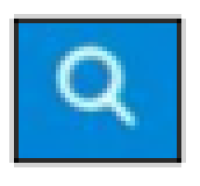
).
- Input a partial destination.
Touch the magnifying glass icon (
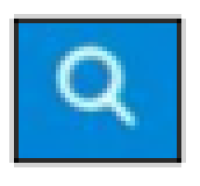
).
- Press Address.
- Tap the Star button.
- Input the name of the destination.
- Touch Enter.
- Tap Save.
The system will save the location to your list of favorites.
SYNC 3
To save a favorite location with SYNC 3:
- Make sure your vehicle is in Park. You cannot add a favorite location while your vehicle is in motion.
- Select NAV at the bottom of the SYNC screen to access the main navigation screen.
- Touch Controls.
- Press Destination.
- Press Favorites.
- Select Add a Favorite.
- Enter an address.
- Press Save.
The system will save the location to your list of favorites.
SYNC with MyLincoln Touch
To save a favorite location with SYNC with MyLincoln Touch:
- Make sure your vehicle is in Park. Favorite locations cannot be added while your vehicle is in motion.
- Press the Green Navigation Bar.
- Press Destination (Dest.).
- Select Favorites.
- Press Add to enter your address.
- Select Go.
The system will save the location to your list of favorites.
*Do not drive while distracted or while using handheld devices. Use voice-operated systems when possible. Some features may be locked out while the vehicle is in gear. Not all features are compatible with all phones.