How do I connect a device to the Wi-Fi Hotspot in my Lincoln vehicle?
Connect your device to the vehicle's Wi-Fi Hotspot* using the device, the Lincoln Way®** app, or the SYNC®† screen by following the steps below.
Requirements
Before connecting your device to the vehicle's Wi-Fi hotspot:
- Your vehicle must be parked, running, and in an open area with no ceilings or dense tree cover.
- The Lincoln Way app must be downloaded on your mobile device.
- Lincoln Connect®†† must be activated on your vehicle.
Choose an option below to connect your device to the vehicle's Wi-Fi Hotspot.
Connect to the Hotspot From your Device
Connect your device to the vehicle's Wi-Fi Hotspot by following the steps below.
- Go to the Settings menu on your device.
- Toggle the Wi-Fi button to On. The available networks will load.
- Select the name of your vehicle's Wi-Fi Hotspot (SSID).
Note: If you do not see it listed, try toggling your device's Wi-Fi off and on again.
- Enter your vehicle's Wi-Fi Hotspot password to connect your device to the vehicle's hotspot.
Connect your Device to the Hotspot From the Lincoln Way App
Connect your device to the vehicle's Wi-Fi Hotspot using the Lincoln Way App by following the steps below.
- Select Vehicle.
Press Wi-Fi Hotspot under Features & Settings.
Note: If you have started your complimentary trial, but have not set up a data plan, you will be presented with a link to set up a data plan for your Wi-Fi Hotspot.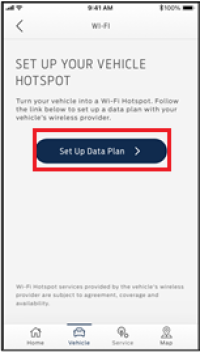
- Select Settings on your device.
- Toggle the Wi-Fi setting to On.
- Choose your vehicle's Wi-Fi hotspot network from the list.
- Enter the password.
- Connect your device to the Wi-Fi hotspot network.
Connect your Device to the Hotspot From the SYNCScreen
Connect your device to the vehicle's Wi-Fi Hotspot using the SYNC screen by following the steps below.
- Select the Vehicle Icon in the top-left corner of the screen.
- Press Vehicle Hotspot from the vertical menu.
- Ensure that Wi-Fi is togged On.
Note: You can toggle the Wi-Fi to the Off position to turn Wi-Fi off.
- Tap Settings.
Note: In the settings menu, you can:- Locate the Network Name (SSID) & default password.
- Click Show Password to toggle the visibility of the password on the screen.
- Select Edit to edit the network features.
- Toggle Hotspot Visibility to allow the network to be visible or hidden.
- Change the network name or default password.
- Select Wi-Fi.
- Choose the Wi-Fi hotspot network name (SSID) from the list of available networks.
- Enter the password.
- Connect the mobile device to the Wi-Fi hotspot.
Use the Lincoln Way App to Manage Your Cellular Data Provider Account
Manage your cellular data provider account using the Lincoln Way App by following the steps below.
- Select Vehicle.
- Press Wi-Fi Hotspot under Features & Settings.
- Tap Manage My Account.
Select Go To Wireless Provider.
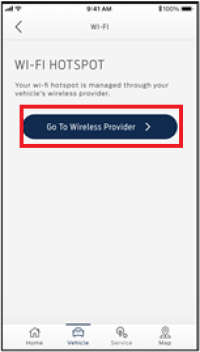
Note: A notification will appear on the screen indicating that you are leaving the Lincoln Way App and redirecting to the wireless provider's website.
- Tap Yes.
You will be redirected to the wireless service provider's website to manage your account.
Set Up an Account With AT&T Using Your Device
You can set up an AT&T account using your device by following the steps below.
- Connect to the Wi-Fi hotspot.
Note: You will be taken to the AT&T landing page once you connect your mobile device to the vehicle's Wi-Fi hotspot for the first time.
- Select Sign Up.
- Click Continue after filling in all the required data fields.
If you need additional assistance, contact AT&T Wi-Fi at 1-866-595-0191.
View Your Data Usage With SYNC
You can view your data usage from the SYNC screen by following the steps below.
- Select the Vehicle Icon in the top-left corner of the screen.
- Tap Vehicle Hotspot from the vertical menu.
- Press Data Usage.
Your data plan, data expiration date, and data usage will display.
Note: Unlimited data plans will show the plan type, renewal date, and data used.
Additional Information
How do I set up a data plan for the Wi-Fi Hotspot?
How do I activate the Lincoln Connect modem in my vehicle?
How do I set up the Wi-Fi Hotspot with SYNC 3?
How do I enable the Lincoln Connect Wi-Fi Hotspot?
What do I do if I am having issues with the Wi-Fi Hotspot in my Lincoln vehicle?
*Wi-Fi® hotspot includes complimentary wireless data trial that begins upon AT&T activation and expires at the end of 3 months or when 3GB of data is used, whichever comes first. To activate, go to www.att.com/lincoln.
**Lincoln Way® app, compatible with select smartphone platforms, is available via a download. Message and data rates may apply.
†Don't drive while distracted or while using handheld devices. Use voice-operated systems when possible. Some features may be locked out while the vehicle is in gear. Not all features are compatible with all phones.
††Lincoln Connect®, the Lincoln Way® app., and complimentary Connected Services are required for remote features (See Lincoln Way Terms for details). Connected services and features depend on compatible AT&T network availability. Evolving technology/cellular networks/vehicle capability may limit functionality and prevent operation of connected features. Connected services excludes Wi-Fi® hotspot.
Wi-Fi is a registered trademark of Wi-Fi Alliance®.