How do I change my Lincoln Account password?
Your Lincoln account password can be changed through the Lincoln Website or the Lincoln Way App®*.
Important:
- Your password must:
- Be eight or more characters.
- Have one special character.
- Contain one number.
- Have one upper-case letter.
- Contain one lower-case letter.
- Follow this process if you know your current password. If you do not remember your password, follow the Reset a Lincoln Account Password steps.
Changing Your Lincoln Password
Select from the dropdowns below:
From the Lincoln Website
To change your password from the Lincoln website:
- Sign in to Lincoln.com/support.
- Click My Lincoln at the upper right of the screen.
- Select Account/Manage Settings.
- Click Edit now under "Sign in & Security".
- Select Edit under the "Password" header.
- Enter a new password and click Submit.
The change password process is now complete.
From the Lincoln Way App
To change your password from the Lincoln Way App:
- Log in to the Lincoln Way App.
Tap the Home icon and select Account.
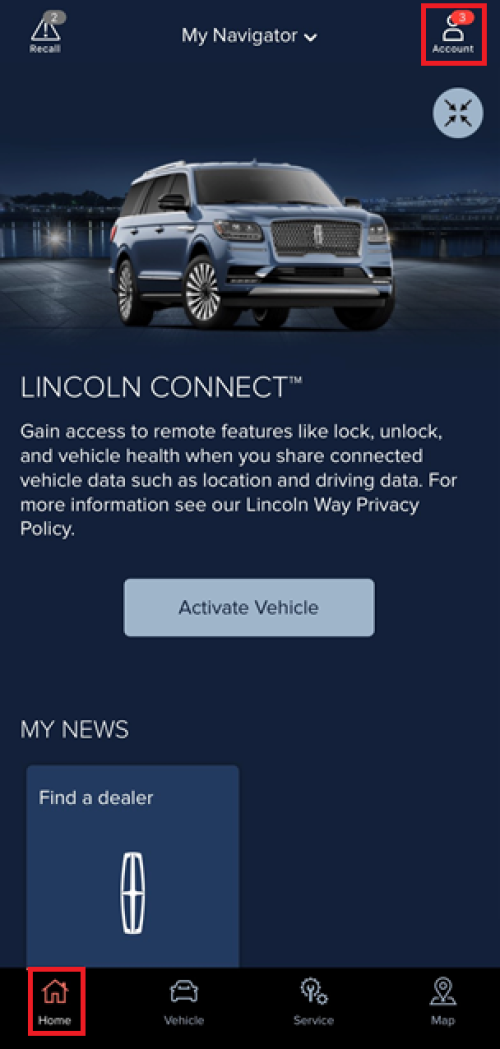
- Select Sign in & Security.
- Sign in to lincoln.com.
- Tap Edit under the "Password" header.
- Enter a new password and tap Submit.
The change password process is now complete.
Note: If you need assistance, contact a Lincoln Client Experience Manager by visiting the Lincoln Owner Support site and clicking the Live Chat button in the bottom right of the screen. Or, you may call 1-800-521-4140.
Additional Information
How do I Reset my Password?
What is the Lincoln Way App?
How do I contact a Lincoln Way Client Experience Manager?
How do I update my Lincoln username?
*Lincoln Way® App, compatible with select smartphone platforms, is available via a download. Message and data rates may apply.