How do I install SYNC 3 Navigation Map updates?
You can update the maps in your SYNC®* 3 navigation system by downloading the latest software online or purchasing a preloaded flash drive from the SYNC 3 navigation website.
Installation Steps
Note: The engine must be running until the installation is complete. The estimated time for the update is about 90 minutes.
Step 1: Make sure your SYNC software is up to date.
To check for SYNC updates, visit the Owner Support site and enter your Vehicle Identification Number (VIN).
To find your SYNC software version and your Electronic Serial Number (ESN):
- Tap Settings on your vehicle's SYNC 3 screen.
- Select General.
- Tap About or About SYNC.
- Scroll down until you see SYNC Serial Number (ESN).
Note: The ESN should start with a V or a W.
Step 2: Disable the Automatic Engine Shutdown feature (if equipped).
- Tap Settings on your vehicle's SYNC 3 screen.
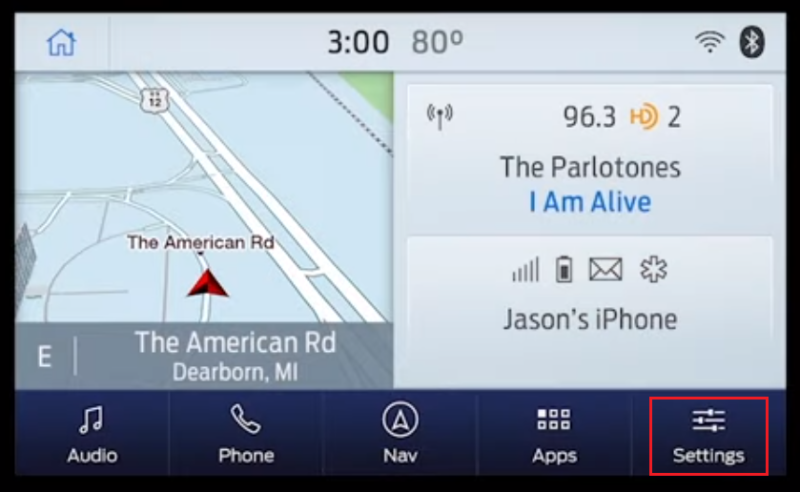
- Select Vehicle.
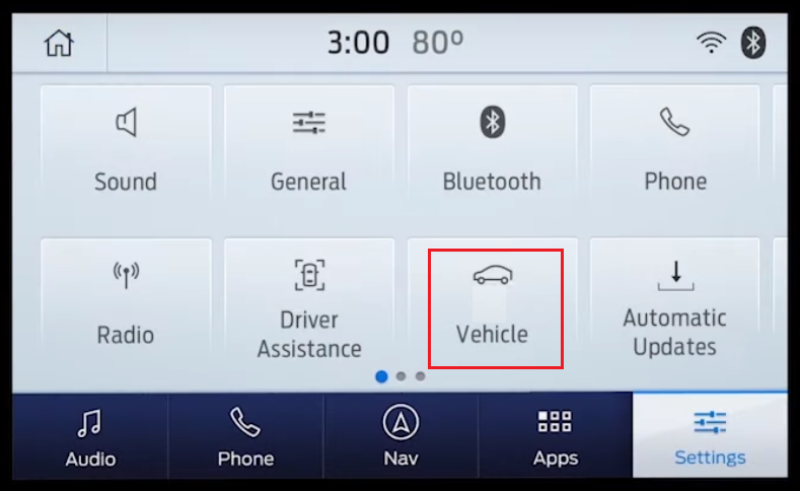
- Toggle the 30min Max Idle slider to the off position.
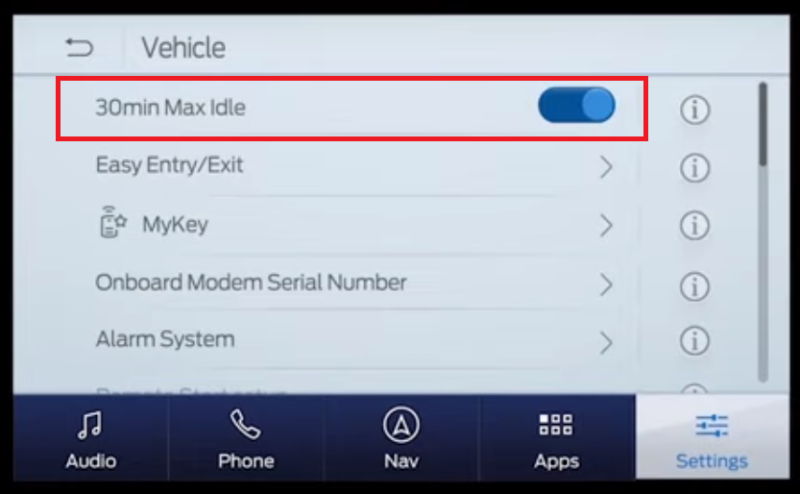
Notes: If your SYNC 3 screen does not have the "30min Max Idle" option, you can use the left-hand steering wheel controls:- Scroll to Settings.
- Press OK to choose Vehicle.
- De-select the Auto Engine off box.
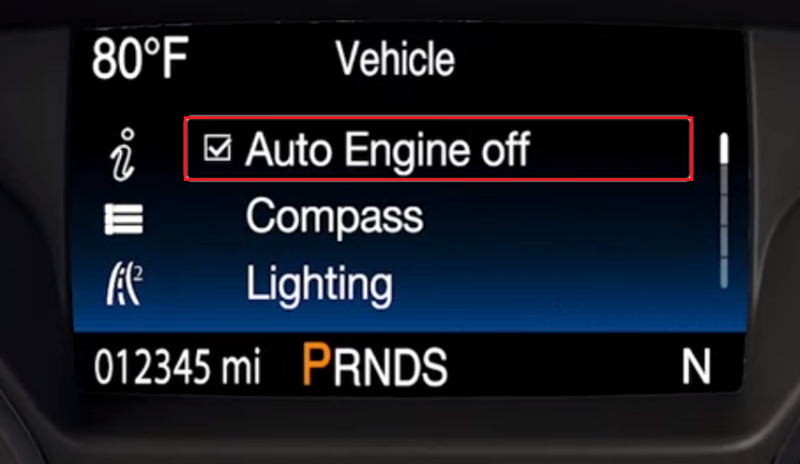
Step 3: Update the SYNC map software.
- Park your vehicle in a safe, open, well-ventilated area. Leave the engine running.
- Insert the preloaded flash drive containing the new SYNC 3 navigation map software into one of your vehicle's front USB ports.

- Read the information on the messages that appear on your SYNC screen.
- Make sure you keep the flash drive plugged in and leave the engine running until the installation is complete. If the update is interrupted, you will need to start the update from the beginning.
- You can drive your vehicle during the installation, but some SYNC functions will remain unavailable until the update is complete.
- During this update, SYNC will reboot automatically.
- Once the installation is finished, you will see a confirmation message on your SYNC screen.
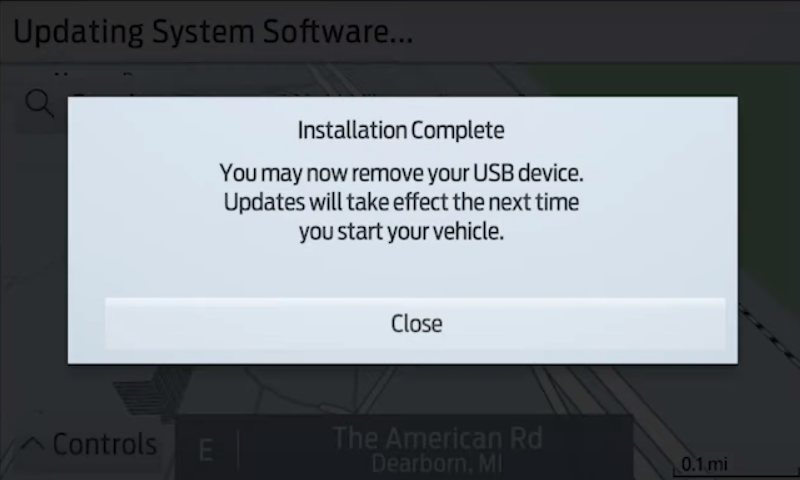
- You can now remove the USB. The navigation update will take effect after you restart your vehicle.
If you need further assistance, contact your preferred Lincoln Retailer.
Additional Information
How do I check for SYNC updates?
*Don't drive while distracted or while using handheld devices. Use voice-operated systems when possible. Some features may be locked out while the vehicle is in gear. Not all features are compatible with all phones.
Actual screens may vary. See your Owner’s Manual for information specific to your vehicle.