How do I delete a previous destination with SYNC®*?
Locations your vehicle has previously visited can be deleted from SYNC Navigation. See the instructions below to remove previous destinations.
Instructions vary by SYNC generation (gen).
Note: Some SYNC Navigation destination options may be grayed out while the vehicle is in motion.
Deleting a Previous Destination
Important: Ensure that your vehicle is on and running in a well-ventilated area and in Park (P).
Select your SYNC gen from the drop-down options below to learn how to delete a previous destination.
Note: If you need assistance determining the generation of your SYNC system, select the first drop-down option.
Identifying Your Vehicle's SYNC Gen
Two resources to help you identify your vehicle's SYNC gen are the:
- SYNC and Navigation Updates page. Either:
- Enter your Vehicle Identification Number (VIN) and select Check for update.
Log in with your Lincoln credentials, choose a vehicle from your garage, and select Check for updates.
Note: Your SYNC gen will appear on the right-hand side of the page.
- SYNC Visual Reference Guide, which provides example images of SYNC gens that Lincoln has offered.
SYNC 4
To delete a destination using SYNC 4:
- Select the Search icon on your vehicle's SYNC screen.
- Choose Recents.
- Drag an address to the left.
Select the Delete icon.
Note: There is only an option to delete a single previous destination. There is no option to delete all previous destinations.
SYNC 3
Important: There is no option to delete a single previous destination. To delete one previous destination, you must delete all of them.
To delete destinations using SYNC 3:
- Press Nav on your vehicle's SYNC screen.
- Select Destination.
- Choose Previous Destinations.
- Press Delete All.
SYNC with MyLincoln Touch
To delete a destination using SYNC with MyLincoln Touch:
- Press Navigation on your vehicle's SYNC screen.
- Select DEST.
- Tap Previous Destination.
- Choose one of the following options:
- Select Delete next to a previous destination to delete it.
- Select Delete all to delete all previous destinations.
SYNC with Voice-Activated Navigation
To delete a destination using SYNC with Voice-Activated Navigation:
- Press DEST on your vehicle's SYNC system.
- Select Standard on your vehicle's SYNC screen.
Tap Previous Destination.
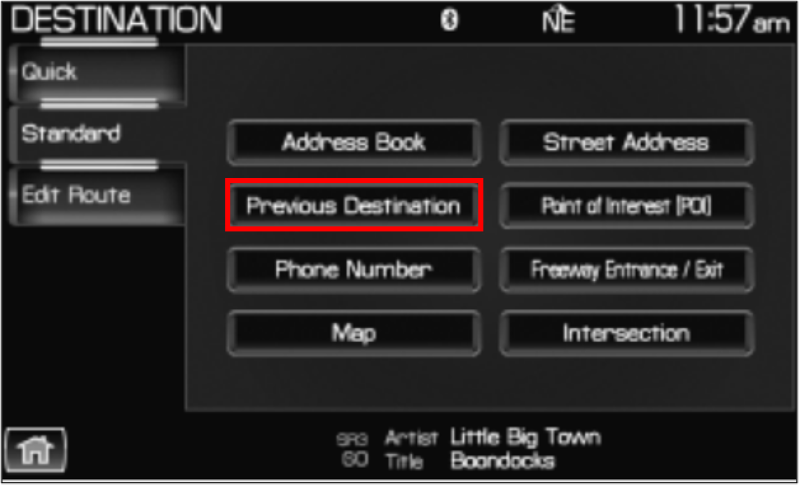
- Choose one of the following options:
- Select Delete next to a previous destination to delete it.
- Select Delete all to delete all previous destinations.
SYNC with "P" Navigation
To delete a destination using SYNC with "P" Navigation:
Press Dest on your SYNC system.

- Select Previous Dest on your SYNC screen.
- Choose one of the following options:
- Select Delete next to a previous destination to delete it.
- Select Delete all to delete all previous destinations.
Additional Information
*Do not drive while distracted or while using handheld devices. Use voice-operated systems when possible. Some features may be locked out while the vehicle is in gear. Not all features are compatible with all phones.