How do I use Lincoln BlueCruise with SYNC?
You can switch BlueCruise* on or off using steering wheel controls after a one-time setup of the feature has been performed with your SYNC®** center touchscreen display (if equipped).
For Lincoln BlueCruise to function, the following preconditions must be met:
- Your vehicle's modem is activated.
- Adaptive Cruise Control† and Lane Centering are on.
- The cameras detect both road lane markings.
- Your seat and steering column are positioned so the driver-facing camera can monitor your face.
- Your hands are on the wheel, and your eyes are on the road.
Notes:
- The feature operates on 97% of controlled-access highways in areas called Hands-Free Blue Zones across the U.S. and Canada.
- Your instrument panel will turn blue, and the hands-free icon will appear when you enter a Hands-Free Blue Zone.
- Hands must be on the steering wheel with eyes on the road for BlueCruise to activate and enter hands-free mode. Eyes must remain on the road for BlueCruise to stay in hands-free mode. A driver-facing camera is in place to monitor the driver and ensure engagement (monitoring eye gaze and head position).
- BlueCruise is not available above 80 miles per hour (mph) or 128 kilometers per hour (kph). Lane Centering Assist is available above 80 mph or 128 kph.
- You must be prepared to resume control of the wheel at all times.
One-Time Setup
To set up BlueCruise:
- Select Features on your SYNC screen.
- Tap Driver Assistance.
- Select Cruise Control.
- Choose Adaptive Cruise Control.
- Toggle the following on:
- Lane Centering with Hands-Free
- Activation Prompts
- Speed Sign Recognition
Note: May be Predictive Speed Assist, depending on your vehicle's SYNC version.
- Lane Change Assist (if equipped)
- In-Lane Repositioning (if equipped)
Once You are On the Road
To turn on BlueCruise in your vehicle:
Ensure the Lane Keeping system is on. The icon will show on your instrument cluster.
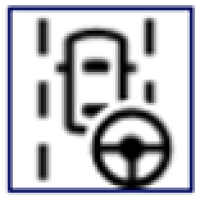
Note: Press the Lane Assist button if you do not see the Lane Keeping icon.
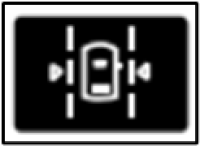
Select the Adaptive Cruise Control button on the steering wheel to activate BlueCruise.
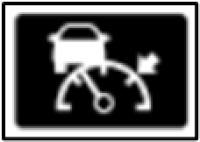
Press the toggle button to set and adjust the Cruise Control speed.
Notes:
- You can also set a gap distance.
- The instrument cluster illuminates in blue, with an alert and a blue steering wheel icon to indicate that BlueCruise is on.
The cluster then shows a prompt with a steering wheel and text above indicating that Hands-Free highway driving is activated.
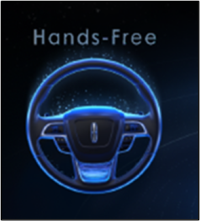
You can now take your hands off the wheel and your foot off the pedals while keeping your eyes on the road. Hands-Free Highway Driving handles acceleration, braking, and steering.
Turning Off BlueCruise
BlueCruise can be switched off when the system is active or in standby mode by pressing the:
- Brake pedal.
- Lane Assist button.
- Adaptive Cruise Control button.
Additional Information
*Available feature on select vehicles. BlueCruise requires an active plan or trial – see lincoln.com/technology/bluecruise for details. Terms apply. BlueCruise is a driver-assist feature and does not replace safe driving or driver’s attention, judgment, or need to control the vehicle. Only remove hands in a hands-free Blue Zone. Always watch the road and be prepared to resume control. See Owner’s Manual for details and limitations.
**Don't drive while distracted or while using handheld devices. Use voice-operated systems when possible. Some features may be locked out while the vehicle is in gear. Not all features are compatible with all phones.
†Driver-assist features are supplemental and do not replace the driver’s attention, judgment, and need to control the vehicle. It does not replace safe driving. For optimal/best performance, Lincoln recommends keeping map data updated by fully activating the vehicle’s modem and enabling Connected Navigation Services. See Owner’s Manual for details and limitations.